This can be managed with a custom field.
For example, you could create a checkbox field (e.g., “Unsubscribe”) and add it to the form. If someone selects the checkbox and submits the form, the value will be saved in Salesforce. In your Salesforce org, you can then update the list view filter to exclude any records where this checkbox is marked as true. This ensures that clients who opt out will no longer receive update requests.
Steps for this Configuration:
1. Go to the Lead object
2. Click on Fields & Relationships → New.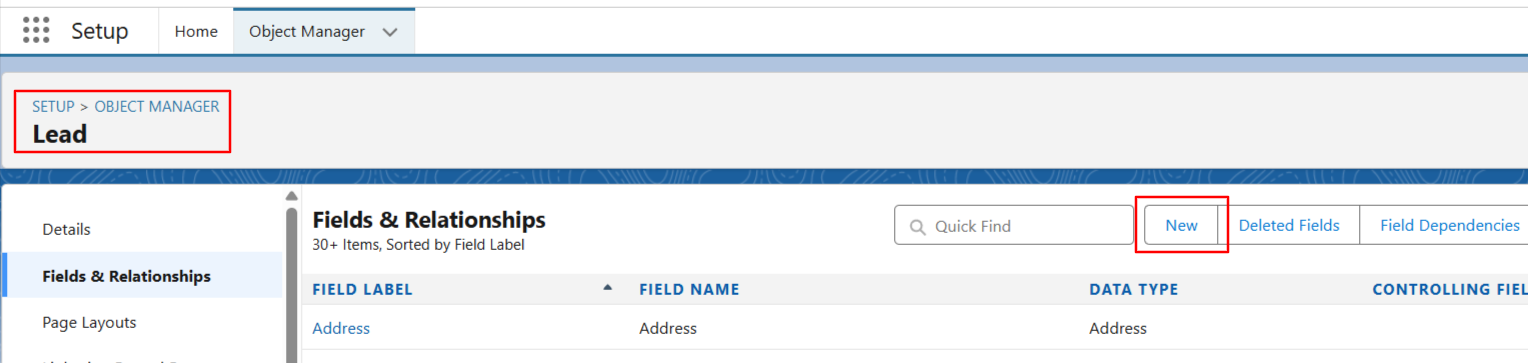
3. Select Checkbox as the data type → click Next → fill in the required details. 
4. Click Next, Next, and then Save.
5. Navigate to Lead object → Field Sets → Edit "UpdateLeadFormFieldSet" field set and add the Unsubscribe field.
6. Repeat steps 2-4 on the Lead Update object.
7. Go to the "About Update Client Details" tab and in Step 3, map the fields 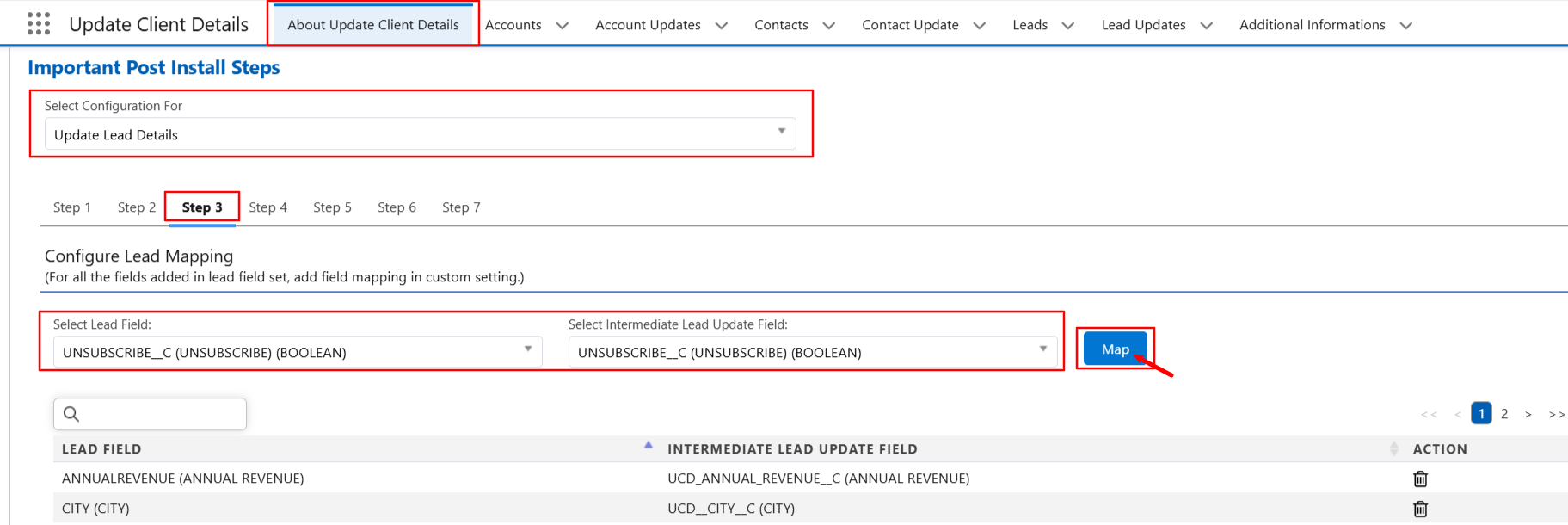
8. Go to Sites and open the site used for the Update Client Details app configuration.
9. Open Public Access Settings → give Read and Edit permissions for the custom fields, i.e., Unsubscribe created in both Lead and Lead Update objects. 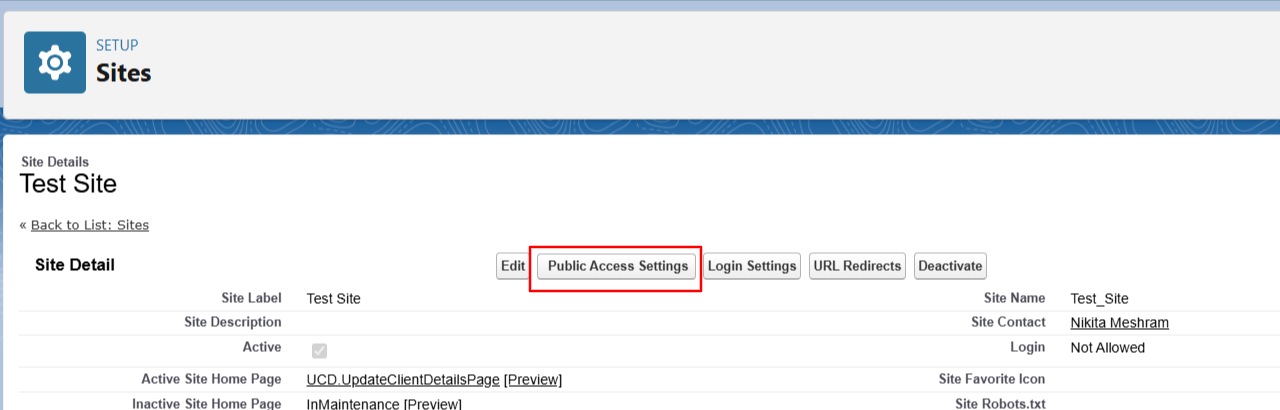
10. Once done, the user will be able to see the Unsubscribe checkbox on the form and can submit it; the value will be saved in Salesforce.
11. With this field, you can add a filter to your list view to not show Leads that have unsubscribed when sending the forms.
