Using the Mass File Download App, you can download the CSV Mapping file, and from this Mapping File, you can collect the File/Attachment IDs. Then, using Workbench/Dataloader/Dataloader.io, you can delete the files and attachments.
Before we start, let's talk about the most important step: If you need a backup of your files or attachments before deleting them, please make sure that you download these files/attachments first before proceeding with the below deletion process.
Follow the below steps to Delete the file and Attachments:
Go to Mass File Download Tab > Select the Related files & Attachments sub-tab.
Select Object and Search Mode as per your requirement then click on Search Button.

Search Results will display below here click on the Download button and download files & Attachments if you wanna store them for future reference. Or Select the files and Attachments which you want to delete and click on the Download CSV Mapping File button.
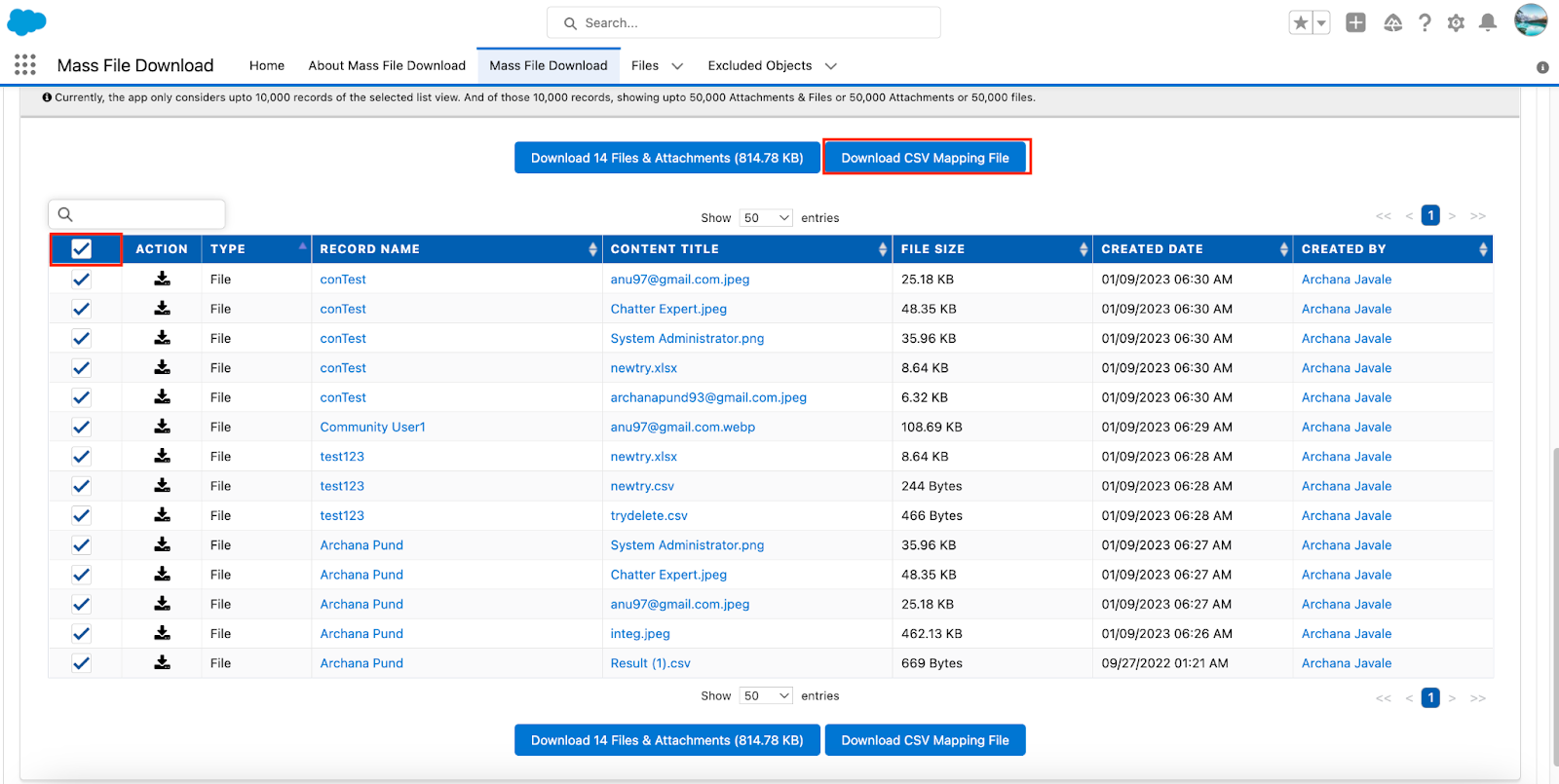
Open the Downloaded CSV mapping file and Remove all other columns except ID and save the file in the .csv format.

> Log In to Workbench (You can use Dataloader or http://dataloader.io )
Click on Data and Select the Delete option
Choose From File radio button → Click on Choose File and the upload the CSV mapping file which you edited in the above step.
Now click on the Next button.

Map Id fields

Now click on Confirm Delete button.

Now you can see all related files are successfully Deleted.

